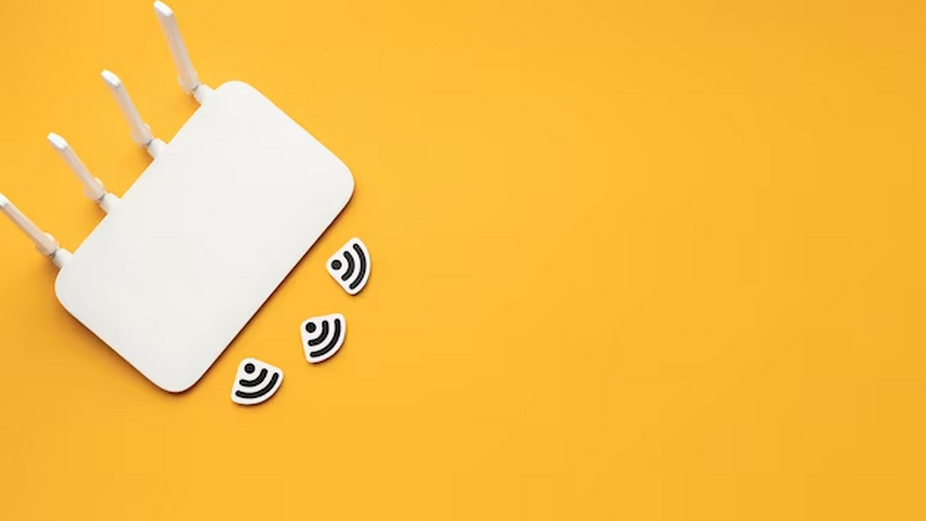In the digital age, understanding the ins and outs of your internet connection is not just a skill, it’s a necessity. Whether you’re troubleshooting network issues or simply satisfying a bout of tech curiosity, knowing how to find your WiFi domain name can be crucial. This article will guide you through the steps to locate this piece of information, which often remains hidden in plain sight.
What is a WiFi Domain Name?
Before we dive into the how-to, it’s important to clarify what we mean by ‘WiFi domain name’. Typically, a domain name is part of a network address and identifies it as belonging to a particular domain. In the context of a WiFi network, the domain name might refer to the DNS (Domain Name System) settings configured in the router that handles your WiFi connection, or it could mean the SSID (Service Set Identifier), which is the name you see when connecting to a WiFi network.
Discovering the WiFi Domain Name through Router Settings
If you’ve ever wondered how to find your WiFi domain name, you’re in the right place. This guide will walk you through various methods to discover your WiFi domain name, from accessing your router’s admin settings to using command-line interfaces and network scanning tools. We’ll also discuss why understanding your WiFi domain name is important for troubleshooting and network customization.
Accessing the Router
The first step in finding your WiFi domain name is accessing your router’s admin settings. Here’s how to do it:
- Connect to your WiFi network: Ensure your device is connected to the WiFi network whose domain name you want to discover;
- Enter the router’s IP address in a web browser: Typically, the router’s IP address is something like 192.168.1.1 or 192.168.0.1. You can find this information in your router’s manual or on a sticker on the back of the router;
- Log in with credentials: Use the username and password for your router. These credentials are often found on the back of the router or in the router’s manual.
Navigating the Admin Panel
Once you’ve logged in to the router’s admin panel, look for sections labeled ‘DNS Settings,’ ‘Network Settings,’ or ‘Domain Name.’ These sections vary depending on the router’s manufacturer and model.
Locating the Domain Name
Within these sections, you may find a field named ‘Domain Name’ or ‘DNS Domain.’ This is where you’ll discover your WiFi domain name.
Using Command Line to Find WiFi Domain Name
For those comfortable with command-line interfaces, you can find your WiFi domain name using the following steps:
| Operating System | Steps | Find WiFi Domain Name |
| Windows | Open Command Prompt. | Type ipconfig /all and press Enter. |
| Look for the ‘DNS Suffix’ under your WiFi adapter’s details. This DNS suffix is your WiFi domain name. | ||
| macOS | Open Terminal. | Type scutil –dns and press Enter. |
| Look for the ‘domain name’ in the listed DNS configuration. This is your WiFi domain name. | ||
| Linux | Open Terminal. | Type nmcli device show followed by the name of your WiFi interface or cat /etc/resolv.conf. |
| Look for a ‘search’ or ‘domain’ line in the output. This line contains your WiFi domain name. |
WiFi SSID: Is This the Domain Name You’re Looking For?

If you’re trying to identify the network’s SSID (Service Set Identifier), which is not the same as the domain name, follow these steps:
Using a Smartphone or Computer
- Go to your WiFi settings;
- The list of available networks displays the SSIDs. The SSID is the name of your WiFi network, not the domain name.
Advanced Methods: Network Scanning Tools
For those with technical expertise, network scanning tools like ‘Wireshark’ or ‘Nmap’ can be helpful in uncovering information, including the WiFi domain name:
- Install and run the software;
- Use filters to focus on DNS-related traffic;
- Examine captured packets for domain name information.
The Router’s User Manual: A Treasure Trove of Information
When all else fails, your router’s user manual can be a valuable resource. It often contains a section that specifically addresses domain name configurations. Refer to the manual for detailed instructions on finding your WiFi domain name.
WiFi Domain Name: Why Should You Care?
Understanding your WiFi domain name goes beyond technical curiosity; it can have practical benefits:
- Improved Troubleshooting: When faced with network issues, knowing your domain name can help you or a support technician diagnose the problem more efficiently;
- Network Customization: Changing your domain name settings can optimize how your devices connect and interact with the internet and local network resources, leading to a more seamless and efficient network experience.
Conclusion
Learning how to identify your WiFi network’s address is a step toward mastery of your digital world and not just an answer to a simple question. There are a variety of ways to discover your WiFi domain name, from simple checks like the SSID to more involved routes including router settings and command-line incantations. With this information in hand, you can deal with network issues, personalize your online experience, and interact with technology more effectively.
The ability to decipher even seemingly insignificant information like a WiFi domain name is indicative of a deeper fluency in the digital world, which is increasingly pervasive in our daily lives. Whether you’re a seasoned tech enthusiast or a curious beginner, this voyage into the heart of your WiFi network’s settings is likely to offer benefits in both understanding and practical network performance. Never forget that there is no such thing as a stupid question when it comes to mastering technological concepts.
FAQ
Q: Can I find the WiFi domain name without connecting to the network?
A: You would typically need to be connected to the network to access the router settings or use command-line tools effectively to find the domain name.
Q: What if I can’t find the domain name in my router’s settings?
A: It’s possible that your router does not specify a domain name or it might be under a different name. Refer to the user manual or reach out to the manufacturer’s support for guidance.
Q: Does every WiFi network have a domain name?
A: Not necessarily. Some networks may not have a specific domain name set up, especially if they are small or for personal use.
Q: Is the WiFi domain name the same as the network’s SSID?
A: No, the SSID is the name broadcasted by your WiFi for identification. The domain name relates to the DNS settings that resolve network addresses into domain names for easier access.
Q: Will changing my router’s domain name affect my internet connection?
A: Altering DNS settings can affect how your network interacts with the internet, but simply changing the domain name for the local network usually doesn’t have an impact on internet connectivity.
Q: Can finding my WiFi domain name improve security?
A: Knowing and managing your network’s domain name doesn’t directly improve security, but it can be part of good network management practices, which include security considerations.